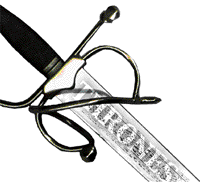 Quickstart
Quickstart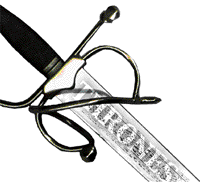 Quickstart
Quickstart
(It would be best to print this page and read along while playing the game) - Double click on the Thrones icon in the Finder
- After Thrones finished loading, click on the "New Game" button
- You will be confronted with a dialog. Its default setting are a scenario game at normal difficulty. Click "Done"
- Navigate to the scenarios folder and open "Tutorial Scenario"
- Next you will see a description of the Scenario. Read it and click "Done"
- You will see that map screen next
- To move a army, click and drag it around. The army will remember the exact path you set up to a certain length so plan you move carefully.
- If you drag an army onto another army flag, the order will be to move with all haste towards that army. If you dropped it on one of your armies, the armies will try to join when they reach each other. If you drop it on an enemy, the armies will prepare for battle when they get close enough.
- To issue additional commands, hold down the option key and click on one of your armies. A pop up menu will appear with additional commands to be given.
- Drag and drop you army flag onto the enemy flag. Click and hold the circle button on the upper right corner of the screen. This will speed up time until your armies are ready for battle.
- Once they reach each other, a pair of crossed swords will appear. Go and click on either of the two flags. This will take you into the battle editor. You do not HAVE to command the battle, in the period of 1/2 a day the armies will automatically do battle without you.
- In the battle editor you will see
- In here, you will plan your strategy for the up coming battle.
- Click and drag your unit to a new position. Note that when you drag a unit over another unit the one you are dragging disappears. This is because you may not deposit this unit this close to the other unit.
- To access other commands, again press the option key and click to access the command menu.
- Each unit can remember two movement plans and can select one initial target.
- After you have finished, click on the sword in the upper right hand corner
- In the battle screen, you will see
- Here, your units will carry out the battle. There are several command "modes" you can issue to your units. To issue a command to a single unit, move your mouse over it until it changes color and click to open the command menu. To issue an order to all units, click anywhere in the sky.
- By default, all units are in a defend state to begin with.
- Notice that on this screen you can also speed up the action.
- When the battle has finished, you will return to the main screen and the victory dialog will appear. Congrats! You have just finished the tutorial!
NOTE: In the apple menu, the item "Thrones Quick Help" has additional information pertaining to game play.